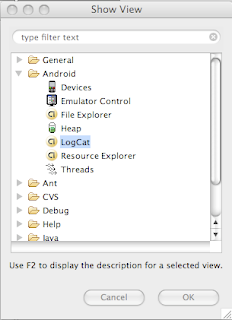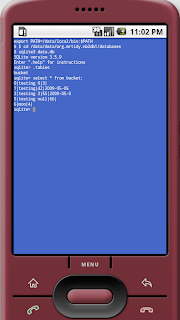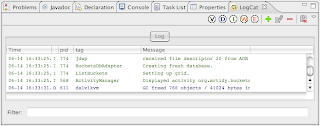
In the clip above, you can see that the LogCat view defaults in with the Problems, Console, and other views in the bottom-right. I like it there. The second column in the view shows the logging level; this level comes from the method called on the Log object. Here are the clips from my code that correspond to the 'I' messages.
Log.i("ListBuckets", "Setting up grid.");
GridView g = (GridView) findViewById(R.id.bucket_list);
g.setAdapter(new ImageAdapter(this, mBucketsDb.fetchAllBuckets()));
Above, I used just a plain string for the 'tag'; this seems like the common approach in the Android sample code. Below, I went to my more normal use of using the class as the tag.
public void onCreate(SQLiteDatabase db) {
Log.i(BucketsDbAdapter.class.toString(), "Creating fresh database.");
db.execSQL(DATABASE_CREATE);
To add the LogCat view to the Java perspective:
1. open the workspace that houses your projects
2. Window -> Show View -> Other...
3. expand the Android tree node and select LogCat